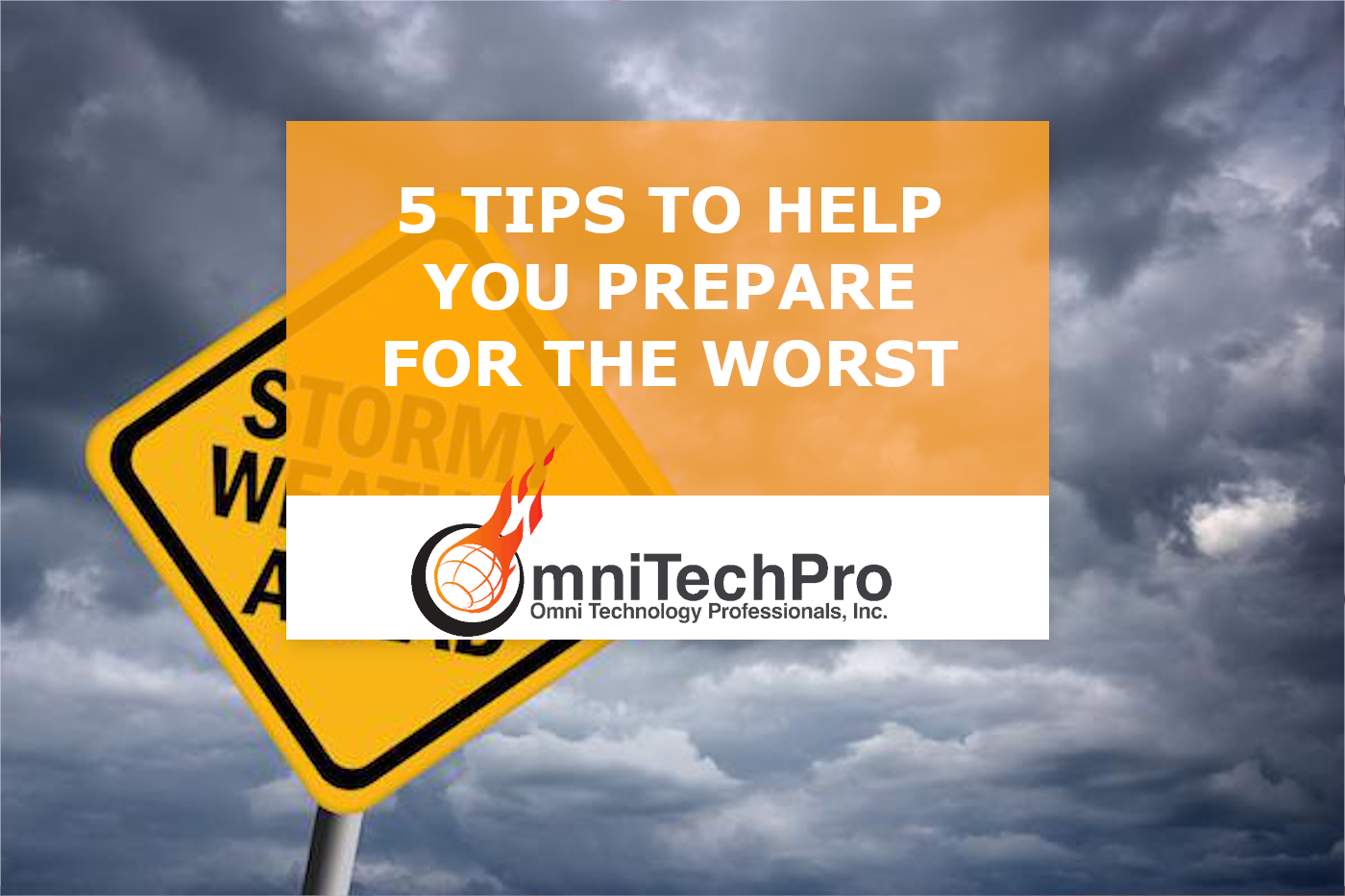Optimize your iPhone experience as a business owner by following a few tips and utilizing the latest changes in iOS 12 for the iPhone.
1. Don’t be disturbed
As a business owner sometimes getting time to work on the business needs to be a higher priority than the whirlwind of the day-to-day. Being able to block out all distractions is a great place to start. iOS 12 offers an easier way to get to those settings while giving you a set time or location to turn them back on.
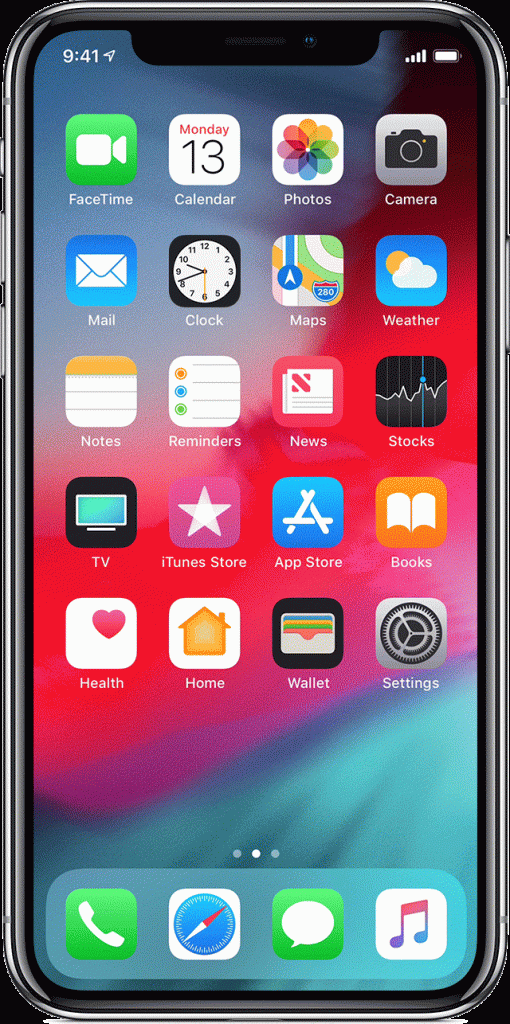
In Control Center, press the Do Not Disturb button to turn on Do Not Disturb temporarily or until you leave your current location. You can also schedule specific times.
2. Check your screen time
Does social media soak up too much of your day or email or maybe a game or two? Find out what apps and categories of apps use up the most of your mobile time. You can put app limits on the apps that take up your time as well as blocking certain apps during the day to retake back some precious time.
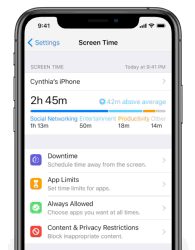
Go to Settings > Screen Time to view how you use iPhone daily or on average. You can set limits for you (or your kids) by the time of day, apps, and types of content.
3. Fine-tune your notifications
Some applications seem to send way more notifications than necessary. If you are like me then the fewer notifications the better. Take a few minutes in the Notification Center to manage your apps and put the notification happy apps in their place. Quiet, please!
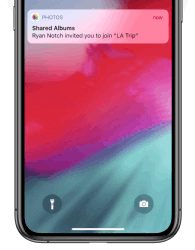
Choose how to receive an app’s notifications. You can have them announce their arrival or go straight to the Notification Center. Swipe left on a notification, tap Manage, then tap Deliver Quietly or Turn Off.
4. Streamline things you do
Getting into a certain app or starting certain actions are now easier than ever with Siri phrases and the new shortcuts app. My favorite right now is to continue my podcasts by saying “hey siri, continue podcast”. You can customize the phrase to be whatever you want. I also like using the Shortcuts app to do small tasks that can take a while like converting a burst photo into a video or gif. Or copying the last 3 photos in the camera roll to a video and uploading to Instagram.
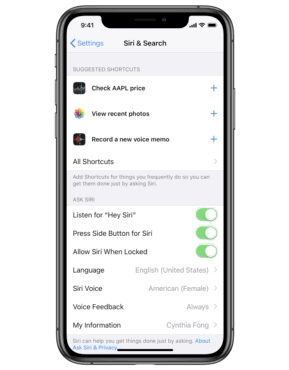
Let Siri automate actions for you. View suggestions in Settings > Siri & Search, then tap the Add button to add a phrase to trigger the action. To make your own, use the Shortcuts app.
6. Talk instead of type
Talking to text has been in iOS for a while but it has only gotten better over time. It makes handsfree note taking or responding much easier.
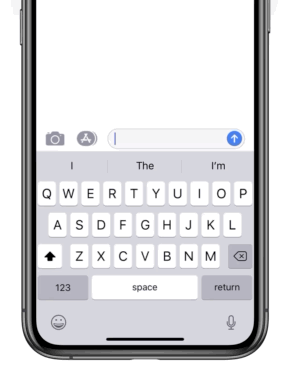
Tap the Dictate button and speak your message (including punctuation), then tap Done.
7. Find a misplaced device
Nothing is worse than losing your device when you need it. Make sure you are signed into iCloud and have turned on “Find My iPhone” under the iCloud settings to get this to work. Then from icloud.com or any iOS device you can ping your phone or find where it is (as long as it has battery and cell/wifi service of course). Finding your phone between the couch cushions makes this a great final pick for your tips lineup.
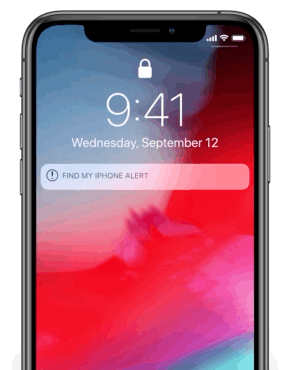
Find My iPhone can help you locate your iPhone if it goes missing. To make sure it’s on, tap Settings > your name > iCloud, then scroll to Find My iPhone.
Using an iPhone for your business can enable you to get things done quicker, stay up on what is happening in the business or it can be a time sink. Make sure you are taking the steps to making your mobile experience a productive one.
If you have any more tips you find useful please send them via our comments on the home page of the site or in a comment below. Thank you!
NOTE: Android users we know there are many of you. If you would like to get similar tips please let us know and we will look into making a few posts about being productive with Android.
Also if you want to know more about the best iPhone apps for business users, ios tips, apps for iPhone or Android for business, or more information on iPhones for business let us know!